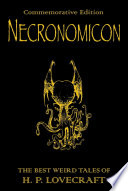Wherein our intrepid hero learns some Objective-C and figures out the easy bits are actually quite hard.
A couple of days ago, I decided to give myself a little software development task to write a Twitter Growl view. Growl is a centralised notification system for Mac OS X that lots of other applications can use so that there's one consistent way of showing notifications.
Background
The idea behind this little experiment wasn't to have tweets appear as growl notifications, there are already plenty of apps that do this, the idea was to have growl notifications sent to Twitter. Some friends have started organising a crowdsourced Friday afternoon playlist via Spotify and I thought it'd be handy if Spotify tweeted each song as it started. The easiest way I could think of doing this was to tap into the fact that Spotify sends a Growl notification on track start and get the Growl display plugin to tweet it as well [1].
Build
I downloaded the Growl Display Plugin Sample 1.2 [Zip - 186 KB] from the developer downloads page and the MGTwitterEngine library. I then downloaded Xcode so I could do the development. I have to point out here that this was my first foray into Objective-C programming and, indeed, my first attempt at anything vaguely C-related since I wrote a command-line calculator about 12 years ago. If I do it wrong, please forgive me.
The first thing to do was open the sample project in Xcode, figure out what files do what, etc. There is very little documentation on how Growl views or display styles work so I pretty much just spend an hour reading all the source from top to bottom. Here's a quick summary:
- Sample_Prefix.pch
- Pre-compiled header. Stuff that's included before every pre-compiled file
- Growl/
- Folder containing standard Growl stuff. Don't need to touch.
- GrowlSampleDisplay.h
- Header file, didn't need to change anything
- GrowlSampleDisplay.m
- Class for setting up things. Again, didn't touch [2].
- GrowlSamplePrefs.h
- Defining default preference values and naming functions to handle them. More on this later.
- GrowlSamplePrefs.m
- The actual functions mentioned in the previous header file
- GrowlSampleWindowController.h
- Not doing anything visual, really so I didn't need to mess around with this
- GrowlSampleWindowController.m
- As above
- GrowlSampleWindowView.h
- Declaring objects needed for execution
- GrowlSampleWindowView.m
- Instantiating the objects then actually using them later on.
Again, I'm not used to doing this stuff so if I'm using the wrong terminology, just pretend I'm not.
I then dragged the MGTwitterEngine library into the project drawer, saved and built. At this point it successfully did nothing different which is what I was hoping it would do. Well, it popped up the 'This is a Preview of the Sample Display' message using the MusicVideo style which is what it does when you don't screw with it.
The next thing was to include the MGTwitterEngine. In GrowlSampleWindowController.h, #import "MGTwitterEngine.h" and create a new object. I just followed the instructions in the README but be sure to follow all of them. If you get errors about LibXML not being installed or YAJL not working, don't worry, you just need to make sure you set USE_LIBXML to 0 in all the places you're supposed to. GrowlSampleWindowController.h now contains this:
#import "GrowlDisplayWindowController.h"
#import "MGTwitterEngine.h"
@class GrowlBirdWindowView;
@interface GrowlBirdWindowController : GrowlDisplayWindowController {
CGFloat frameHeight;
NSInteger priority;
NSPoint frameOrigin;
MGTwitterEngine *twitterEngine;
}
@endIn GrowlSampleWindowController.m, I then instantiated the new object:
@implementation GrowlBirdWindowController
- (id) init {
:
:
twitterEngine = [[MGTwitterEngine alloc] initWithDelegate:self];
[twitterEngine setUsername:@"growlbirdtest" password:@"testgrowlbird"];
}
:And then modified the setNotification function to also send an update:
- (void) setNotification: (GrowlApplicationNotification *) theNotification {
:
[view setTitle:title];
[view setText:text];
NSLog(@"sendUpdate: connectionIdentifier = %@", [twitterEngine sendUpdate:[NSString stringWithFormat:@"%@, %@", title, text]]); // The new line
:
}That was enough to get growl to send messages to appear on http://twitter.com/growlbirdtest but it doesn't make it that useful for anybody else, to be honest. The next thing to figure out was the preferences.
Preferences
Without documentation, this took a bit longer that I expected. To start off changing the english version before worrying about localization, find the GrowlBirdPrefs.xib in resources/en.lproj/ and open it. Interface Builder will launch then you can double-click on 'Window' and see the layout of the preference pane. Search in the Library for 'text' and drag a text field into the window then spend about half and hour clicking round the interface. Open up the various inspectors (right-click on an object), look through the different tabs, click between the newly added text field and the sliders and drop-downs that are already there just to see what's different. Once I was a bit familiar, I opened the connections tab so that I could bind the value of the text field to the value 'twitterUsername' in my code. I checked 'value', Bind to 'File's Owner' and entered 'twitterUsername' in Model Key Path. I then repeated this for twitterPassword using a Secure Text Field from the Library. The option nextKeyView is used to say which item is tabbed to next when you're navigating with the keyboard so to keep things tidy, I dragged lines from nextKeyView from each of them to the right places in the layout.
Back in the code, I added new default preferences in GrowlSamplePrefs.h:
#define Sample_USERNAME_PREF @"Username"
#define Sample_DEFAULT_USERNAME @"growlbirdtest"
#define Sample_PASSWORD_PREF @"Password"
#define Sample_DEFAULT_PASSWORD @"testgrowlbird"
:
:
@interface GrowlBirdPrefs : NSPreferencePane {
IBOutlet NSSlider *slider_opacity;
IBOutlet NSString *twitterUsername;
IBOutlet NSString *twitterPassword;
}and named some handlers for them:
- (NSString *) twitterUsername;
- (void) setTwitterUsername:(NSString *)value;
- (NSString *) twitterPassword;
- (void) setTwitterPassword:(NSString *)value;Be careful here, I got confused and didn't have the same spelling here for twitterUsername and twitterPassword as I had put in the interface builder as I hadn't realised the two were directly connected. They are. Obviously. The next thing to do is to write the code for these handlers:
- (NSString *) twitterUsername {
NSString *value = nil;
READ_GROWL_PREF_VALUE(Sample_USERNAME_PREF, SamplePrefDomain, NSString *, &value);
return value;
}
- (void) setTwitterUsername:(NSString *)value {
WRITE_GROWL_PREF_VALUE(Sample_USERNAME_PREF, value, SamplePrefDomain);
UPDATE_GROWL_PREFS();
}
- (NSString *) twitterPassword {
NSString *value = nil;
READ_GROWL_PREF_VALUE(Sample_PASSWORD_PREF, SamplePrefDomain, NSString *, &value);
return value;
}
- (void) setTwitterPassword:(NSString *)value {
WRITE_GROWL_PREF_VALUE(Sample_PASSWORD_PREF, value, SamplePrefDomain);
UPDATE_GROWL_PREFS();
}
Build and reinstall and this will now show the same preference pane as before but with two new text fields which allow you to enter your username and password. In fact, build at several stages along the way. Every time you make a change, in fact. If something breaks, check the error log to see if it's something predictable that should have broken at that point or if you've done something wrong. Also, keep the OS X log app Console open in the background. It will spew out error messages if you do something wrong. It's also good to have your code write out console messages to keep a track on what your code is doing like so:
- (NSString *) twitterPassword {
NSString *value = nil;
READ_GROWL_PREF_VALUE(Bird_PASSWORD_PREF, SamplePrefDomain, NSString *, &value);
NSLog(@"twitterPassword = %@", value);
return value;
}
You'll notice we're still sending messages to the growlbirdtest account because, even though we are reading and saving the username and password, we're not doing anything with them. That's easily remedied by editing GrowlSampleWindowView.m again and replacing the hard-coded login details with a couple of lines to read from the preferences or fall back on the default:
twitterEngine = [[MGTwitterEngine alloc] initWithDelegate:self];
NSString *twitter_username = Bird_DEFAULT_USERNAME;
NSString *twitter_password = Bird_DEFAULT_PASSWORD;
READ_GROWL_PREF_VALUE(Bird_USERNAME_PREF, SamplePrefDomain, NSString *, &twitter_username);
READ_GROWL_PREF_VALUE(Bird_PASSWORD_PREF, SamplePrefDomain, NSString *, &twitter_password);
[twitterEngine setUsername:twitter_username password:twitter_password];
NSLog(@"Twitter Login: username = %@", twitter_username);
And, hooray! It works and posts to the account for which you entered details. Sort of. Some apps double-post. I haven't figured out why yet.
Renaming
After all that, the final bit (which I thought would be the easiest) was to rename the growlView from 'Sample' to 'Bird'. I have read that in the latest version of Xcode (which presumably comes with Snow Leopard), there's a global 'Rename' which will do all the relevant stuff for you. If you don't have that, you'll need to read 'On the Renaming of Xcode Projects' and do everything there. If you're still finding your growlView is called Sample, manually open every Info.plist you can find, 'Get Info' on everything, scour through the settings for the different build environments (Debug and Release)... It took longer to rename the project than to actually build it.
You should now have a completed, installable growlView/Growl View/Growl Display/growlStyle/whatever it's actually called. You can export the current Git project to have a look around or you can just download the finished GrowlBird.zip [Zip - 228KB] if you like. Note, the Git project isn't guaranteed buildable at any moment in time, I might break it. The localisations still need done and the layout of the prefPane isn't the greatest, either.