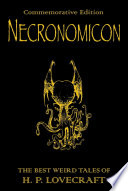-
-
Umpteen ways to test for a function
After wrestling with another 140bytes challenge, I found myself wondering how many different ways you can test an object in JS to see if it’s a function. I wrote out a few of them then threw it out to my colleagues who came up with a few more. I’d love to hear from anyone who can suggest more to add to the list. Ideally, you want to find a test that will return true for all functions and only for functions. It’d be great if it’s a universal test that can be slightly modified to test for other types but that’s not essential.
Bear in mind, most of these shouldn’t be used in the real world, this is just for fun.
There are a couple of main categories and several variations within.
Duck Typing
When I see a bird that walks like a duck and swims like a duck and quacks like a duck, I call that bird a duck.
In other words, if an object has the methods of a function and the properties of a function, it’s probably a duck. No, that doesn’t sound right.
This simply detects whether the object we’re testing contains the methods or properties we’d normally associate with a function. The most common test is checking whether
a.callexists. In most cases, this will only be defined on a function and it will be defined on all functions. It is, therefore, a good test to use.The downside is that it can be fooled by setting a property of call on the object to be truthy. This will pass the test but still not be a function. Also, if the object is null or undefined, this will throw a TypeError (as pointed out by subzey on git).
a.call // Hey, this has a call property. Quack? a.call && a.call.call // The call also has a call so is probably also a function. Quack. a.apply // As before but with apply this time a.apply && a.apply.apply // ditto and dittoString comparisons on typeof
This area of inspection is probably the richest for coming up with silly ideas to test. The
typeofoperator simply returns a string containing the type of the object. That’s it. Anything you can think of to compare a string against another string, be it RegEx, charAt, equals or threequals (===) can be manipulated to become a check for type.typeof a>'f'&&typeof a<'g' // Long-winded and quite silly. Performs a numerical comparison on the strings (typeof a).charAt(0)=='f' // Sturdy but not very useful. typeof a==typeof eval // May as well use eval for something, it’s a global function typeof a==typeof dir // Shorter but might not exist everywhere typeof a=='function' // The usual way to test. Everything above here is purely academic /^f/.test(typeof a) // Matching the string against a unique RegEx. See the table below typeof a==typeof b // Requires access to another variable which is a known function (typeof a)[0]=='f' // Small and robust but doesn’t work in IE6 or 7Table of RegEx Patterns to match object types:
As little aside here, we’ve got a table of simple RegEx tests that do the same as the one mentioned above. They return true if the type is what you expect, false for all other types. They work by assuming things like ‘object’ being the only type to contain a ‘j’ or ‘boolean’ being the only one with an ‘a’.
Type RegEx Note boolean /a/.test(typeof a) // Shorter than typeof a==‘boolean’ function /^f/.test(typeof a) // Shorter than typeof a==‘function’ undefined /d/.test(typeof a) // Shorter than typeof a==‘undefined’ number /m/.test(typeof a) // Same length as typeof a==‘number’ object /j/.test(typeof a) // Same length as typeof a==‘object’ string /s/.test(typeof a) // Same length as typeof a==‘string’ null /ll/.test(typeof a) // Longer than typeof a==‘null’Pick & Mix
This not only makes the assumption that an object is probably a function if it contains a ‘call’ but also that if that call has the same type as the object, they’re both probably functions.
typeof a==typeof a.call // A mixture of typeof string comparison and duck typinginstanceof
In some circumstances,
instanceofis going to be better than typeof as it compares types rather than strings.a instanceof Function // This will throw a ReferenceError if a is undefined.The [[Class]] of the object
This comes from the JavaScript Garden where you’ll find they have a strong opinion on
typeofandinstanceof. This usescallto execute thetoStringmethod on theprototypeof the basicObjectconstructor. Phew. At that point, you'd have a string ‘[Object Function]’. You can then chop off the beginning and the end using slice (treating the string as if it were an array) to get just the type. All together, it looks like this:Object.prototype.toString.call(a).slice(8, -1);Testing the string representation of the object
This is fairly nasty but still quite effective. Convert the object itself to a string (not its type but the actual object) and see if that begins with ‘function’. This is nowhere nearly as robust as some of the other tests as this will also pass true for any strings that begin "function..." but it’s quite cunning. Credit goes to Max for this one.
/^function/.test(a.toString()) //Test if the output of .toString() begins with ‘function’ /^function/.test(a+"") //As above but using a shortcut to coerce the function to a string.Running it
This isn’t so much checking whether it looks and sounds like a duck, this is more like serving it à l’orange and seeing if it tastes like a duck. The idea here is to actually try and execute it. If it throws an error, it’s not executable, if it doesn’t, it is. Or something like that. Here, we’re testing that the error is an
instanceofTypeError as an undefined object would also end up in the catch.The obvious downfall to this technique is that you don’t necessarily want the function executed when you’re testing it. In fact, you almost never want to do that. I might go as far as to say you never want that.
try { a(); true; } catch (e) { !(e instanceof TypeError); }The other big weakness in the above technique is that, even if the object is a function, the call itself might throw a TypeError. In Chrome, there's a bit more transparency as the error thrown has a type property. In that case you want to check that the type is
'called_non_callable'but that might still be a consequence of the function. In Safari, there's a similar property on the error (e.message) but the error object itself is no longer a TypeError, it is just an Error.More…
I’m certain there are more. Many, many more. There are also several dozen that are trivial variations on those mentioned above – you could do the same string comparison tests on the
[[Class]]property, for instance – but I missed these out. There’s probably a huge section missed out here (I'd forgotteninstanceofexisted until after the first draft of this post, for instance). If you can think of any more, let me know here or on The Twitter.I'll also reiterate my point from earlier: most of these are deliberately useless or inefficient. The point here isn't to find better ways to do things, it's to practice doing what you do every day. The more you play while being a web developer, the less you need to work.
-
Dun-dun-Duuuuun
Or, to put it another way: Done.
After chatting with my co-conspirator in Museum140, I was finally convinced to do a list of stuff I started and finished in 2011. I'm usually a bit reluctant to write these kinds of things down because it borders on trumpet-blowing but at least this way, I'll have something to prompt me when I start going senile and remaking old ideas.
Personal
Before getting to the lists, I have to mention that this time last year I was living in Edinburgh, working at National Museums Scotland and being sleep-deprived by my newborn son. This year, I'm living in Berlin, working at Nokia Maps and being sleep-deprived by my teething one-year-old son.
My job at Nokia is seriously kick-ass. Aside from spending most days figuring out how to do cool stuff in clever ways, I've been getting actively involved in organising our weekly Tech Talks.
Websites
These are sites I built or helped build with Jenni or with the rest of my awesome team at Nokia.
Tools
Things I built to make my life easier which I hope others might find useful.
Book
Although I first published the book last year, this year, I did try out the ‘Read now, Pay Later’ experiment this year. I'll let you know how that's going later.
Video
Having missed out on presenting it at a conference, I gathered together a bunch of stuff I learnt while working at NMS.Digital Toys
These are the most fun bits. The silly, experimental games, gadgets and fun ways to waste time.
Still to do...
Get the Nokia Web Dev blog off the ground. Don't currently have the slightest idea how to go about it but we've got some world-class webdevs here and we should share some of those smarts.
Write articles for other people. I write a lot and, often, my only editor is myself. I have no idea if any of this is any good to anyone. The best way to find out is to try writing for another editor some time.
Present a lot more. As someone who, at one point, used to make his living standing in front of a theatre full of people being funny at them, I kinda miss that in my day-to-day.
Not move country. Seems like a simple plan but I've failed at it 3 out of the last 5 years.
-
CSS Verification Testing
It's difficult to test CSS. In Nokia Maps, we use lots of different kinds of automated tests to ensure the build is doing what it's supposed to do – Jasmine for JS unit tests, jBehave for Java acceptance tests, a whole load of integration tests and systems to make sure all along the process that we know as soon a something goes wrong.
CSS has typically been left out of this process – not just in our team but generally throughout the industry – because it's a difficult thing to test. CSS is a declarative language meaning that the CSS of a page doesn't describe how the page is to accomplish the task of turning text red, for example, it simply says 'the text should be red' and the implementation details are left up to the browser. This doesn't fit well into typical testing strategies as there is no sensible way to pass information in to check the outputs are as expected. With a declarative language, there is very little logic around which you can wrap a test. In essence, the bit you would normally test is the bit handled by the browser. About the closest CSS gets to having continuous-deployment style tests is to run your files against the in-house style guide using CSSLint.
That's not to say people haven't tried testing CSS. There are lots of opinions on how or why it should be done but with no concrete answers. There has also been a lot of thinking and quite a lot of work done in the past to try and solve this requirement. This article from 2008 and this article from 2006 both propose a potential route to investigate for testing strategies.
In summary, the two main approaches used are:
- Generate images from the rendered HTML and compare differences (c.f. css-test by Gareth Rushgrove)
- Specify expected values and compare actual values (cssUnit, CSSUnit)
There must be something about the desire to test CSS and the name Simon as both Simon Perdrisat and Simon Kenyon Shepard created (separate) unit-testing frameworks called 'CSSUnit'. And there's me, obviously.
Another important related note: there's no point in developing a CSS testing framework for Test-Driven Development. Again, this is an aspect of being a declarative language but, by the time you've written your test, you've written your code. There's no Red-Green pattern here. It either does what you intended it to or it doesn't.
In essence, the only way to test CSS is by verification testing – the kind of thing you do before and after refactoring your styles. This, essentially, involves working within your normal process until the job is done then creating 'snapshots' of the DOM and capturing the current cascaded styles. You can then refactor, rework and reorganise your CSS as much as you like and, as long as the combination of snapshot DOM plus CSS produces the same results as before, you can be confident that your entire system still appears the same way.
Get to the point...
Why the long ramble about CSS testing strategies? Well, unsurprisingly, I've had a go at it myself. My approach falls into the second category mentioned above – measure styles once finished and create secure test-beds of DOM structure which can have CSS applied to them. The test system is currently being run through its paces in Nokia Maps City Pages (my bit of maps) and, if it passes muster, I'll put it out into the big, wide world.
-
Latest 140byt.es offerings
Long-term readers (a.k.a. my Mum) might remember my JS1K efforts last year and the subsequent discussion of Extreme JS Minification. The same kind of mindset that inspired qfox to create that competition also inspired Jed to create 140 Bytes. As with JS1K, the clue is in the name, you have the length of a tweet – 140 characters – to create something cool or clever in JS.
I won't go into any more detail here, if you're interested, you've either already heard about it or would do better clicking around the 140bytes site or reading the comments on the master gist.
My entries
Following last week's draggable file script, I started messing about with making it small enough to qualify and, predictably, got hooked. Here are four I made last weekend.
Create a draggable file on-the-fly
The code from last week shrunk down.
Detect Doctype
There's no simple way to access the current document's doctype as a string. There is already a
document.doctypeobject so you might expect (or, at least I'd expect) you could do a.toString()or.asDoctypeStringor something like that. Nope. Nothing. You have to manually recreate it as a concatenation of properties. A quick discussion with kirbysayshi and mmarcon came up with a few alternative methods (Max's is quite devious, actually) before eventually culminating in this.Chainify and Propertize
This began as a very minimal implementation of Lea Verou's Chainvas. The idea is to enhance various constructors (Element, Node, etc.) so that each method returns the original object. This means that you can then chain (jQuery-style) any built-in function. Each constructor is also enhanced with a .prop function which allows property setting in a similarly chainable manner. For a better description, read through the Chainvas site.